Helpful Privacy Tips When Working from Home
Our previous Privacy Peril provided information on securing your private Wi-Fi network from public access. Here, we offer guidance on avoiding the opposite – inadvertently disclosing confidential private information through your use of public Wi-Fi networks. While we may be primarily homebound during the COVID-19 pandemic, short trips to the pharmacy or grocery store can trigger connections to public Wi-Fi if our phones are not set to prevent automatic connections. Even waiting in a restaurant’s drive-thru lane can result in a temporary connection to the business’s public Wi-Fi depending on your phone’s settings and the Wi-Fi signal strength. Moreover, some cities such as Seattle are now providing free access to unsecure public Wi-Fi. You would be surprised how many networks have been recognized and saved by your phone even if you never accessed the network. Particularly concerning is that many networks provide an Auto Connect feature that, if selected, will log you back in to the network without your realization. More troubling still, often the Auto Connect option is selected by default, and you must affirmatively deselect the feature to stay off the network.
Here are a few tips to help you keep your internet connection secure (Android and iOS settings can vary by version, so these instructions may not exactly match your particular device; Android version 10 and iOS version 13.4 were used for these instructions):
1. Monitor and Manage your saved Wi-Fi networks closely, and manage them regularly:
- Android: Network & Internet > Wi-Fi > Saved Networks.
- iPhone: You can view your nearby connections [Settings > Wi-Fi], but cannot see your other saved networks unless you have iCloud Keychain enabled. Effectively, this means you cannot manage your saved networks on your phone except when they are nearby.
2. Delete or Forget unnecessary or infrequently used networks:
- Android: Network & internet > Wi-Fi > Saved networks [Then select a network, and choose the Forget option.].
- iPhone: Settings > Wi-Fi > [particular network] > Forget this Network.
3. Do not grant Auto Connect permissions to a public Wi-Fi network, and regularly check the networks in your history to confirm that Auto Connect is not enabled:
- Android: Network & Internet > Wi-Fi > Wi-Fi Preferences > [Turn on Wi-Fi automatically] [Connect to open networks].
- iPhone (for nearby networks): Settings > Wi-Fi > Ask to Join Networks. Previously-joined Known networks will be joined automatically, so you will have to deselect Auto-Join and/or Auto-Login when that network becomes nearby.
4. Enable the Wi-Fi notifications feature that informs you when Wi-Fi is available or connected (iOS only):
- iPhone (for nearby networks): Settings > Wi-Fi > Ask to Join Networks.
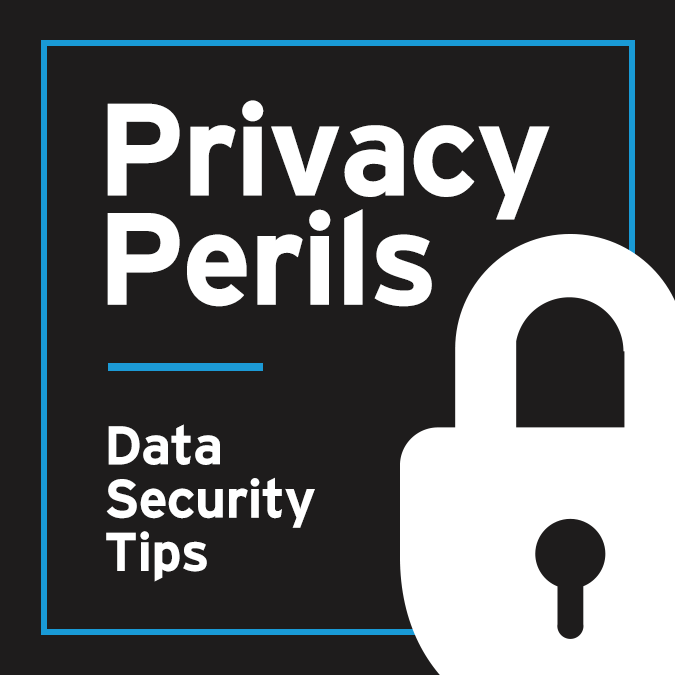 Check out our series, Privacy Perils, to learn what steps you can take to guard your personal and company data. For more information about this topic and other cyber security concerns, please contact a member of our Privacy & Data Security team.
Check out our series, Privacy Perils, to learn what steps you can take to guard your personal and company data. For more information about this topic and other cyber security concerns, please contact a member of our Privacy & Data Security team.


