Whether it was for a one-time use, or repeated access, many of us have provided an email address to a website or application, only to find our inbox then flooded with emails. If you are not using the app or website, there is no reason to allow it access to your data.
To lower the risk of your data falling into the wrong hands, it’s a good idea to occasionally “clean house.” If you have used the free Unroll.me app to un-enroll from the multiple websites and apps whose use requires you give up your email address, you might be surprised to learn Unroll has been selling your data to unknown parties. How can you control what third party apps are accessing your data? Below are alternative methods to audit and change third party account data access to various common software platforms.
AOL
Go to the Site Permissions page (Login to MyAccount > Account Options > Manage Site Permissions), then click Remove for any apps you want to remove access from.
Dropbox
Go to your Apps Linked page (Profile Icon > Settings > Security). At the bottom of the page, you’ll see a list of all the apps you’ve granted access to Dropbox. Click the X next to each one then Uninstall to remove it.
Facebook
Go to the App Page (Settings > Apps > App Settings > Show All), let your mouse hover over an application, and click the X icon to remove an app.
Flickr
Go to The App Garden Page (Click your Profile > Settings > Sharing & Extending, then click Edit next to Account Links), and click “Revoke permission?” next to any apps you want to remove.
Google
Go to the Apps Connected to Your Account Page (Profile picture > My Accounts > Sign in & Security > Connected apps & sites > Manage apps). Click on the apps you want to revoke access from, click remove, click OK.
Instagram
Go to your Authorized Applications page (Click the gear icon > Authorized Apps from the web app). Click the Revoke Access button on any apps you want to remove. This has to be done from the web application; it is not available from the mobile app.
LinkedIn
Go to the Permitted Services section (Profile > Account > Partners and Third Parties) and click Revoke next to any services you want to remove.
Microsoft
Go to the Apps page (Accounts > Privacy, then scroll down to Apps and Services). Click Edit next to the app you want to remove, click Remove these permissions.
Twitter
Go to your Apps page (Profile picture > Settings and Privacy > Apps) and click Revoke Access on any apps you no longer want to access Twitter.
Yahoo!
Go to the Manage App and Website Connections page (Click your profile icon > Account Info > Recent Activity), then click Remove next to any apps you want to revoke access from.
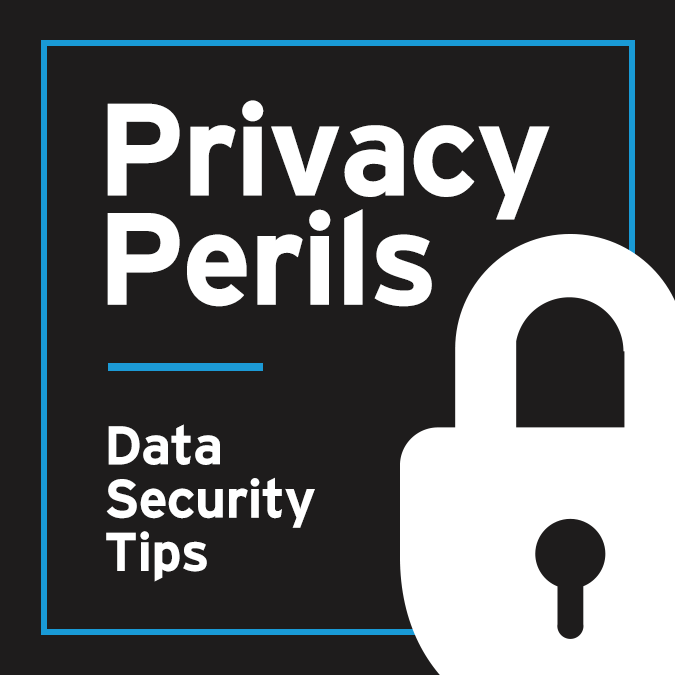 Check out our series, Privacy Perils, to learn what steps you can take to guard your personal and company data. For more information about this topic and other cyber security concerns, please contact a member of our Privacy & Data Security team.
Check out our series, Privacy Perils, to learn what steps you can take to guard your personal and company data. For more information about this topic and other cyber security concerns, please contact a member of our Privacy & Data Security team.


